Rates
|
|
|
|
|
|---|---|---|---|
|
Available Credit Limits
$10,000 - $250,000
|
Maximum LTV1
80%
|
Annual Percentage Rate2
7.50%
|
Effective Date
08/29/2025
|
|
Available Credit Limits
$250,001 - $500,000
|
Maximum LTV1
70%
|
Annual Percentage Rate2
8.00%
|
Effective Date
08/29/2025
|
|
Available Credit Limits
$500,001 - $750,000
|
Maximum LTV1
60%
|
Annual Percentage Rate2
8.00%
|
Effective Date
08/29/2025
|
Testing Non-Rate Table
|
|
Visa Signature® |
Visa Classic® |
Visa Classic® (Share Secured) |
|---|---|---|---|
|
Card Benefits |
Visa Signature® Earn 1.25 Rewards Points for every $1 spent on purchases, redeemable for travel, cash, merchandise and more! |
Visa Classic® Our lowest available interest rate among all Tech CU credit cards. |
Visa Classic® (Share Secured) Establish or rebuild your credit |
|
Additional Visa Benefits |
Visa Signature®
|
Visa Classic® Additional Visa benefits not offered on this card. |
Visa Classic® (Share Secured) Additional Visa benefits not offered on this card. |
|
Card Manager |
Visa Signature® ✓ |
Visa Classic® ✓ |
Visa Classic® (Share Secured) ✓ |
Usage Instructions:
- Go to Content Management > Rates Uploader
To update via CSV file:
- Select "Upload Rates CSV" button
- Click the Media Library button
- This will open a panel displaying the Media Library.
- Navigate into the "Rates" folder
- Here, you can either drag-and-drop a csv file, or you can click "Browse" and upload your file
- Note: Once you upload a file, it appears in the first tile next to the "Upload" tile. It will onlyremain in that position in this panel until you close it. Once you close it and reopen it, or if you go into the Media Library later, the rates are displayed alphabetically.
- Pro Tip: In the panel, or in the Media Library, if you want to see the full filename, just hover over the tile for a few seconds.
- Once your file is uploaded, select it, then click the "Select File" button, which will close the panel
- Click "Save" on the Rates Uploader page
To manually change rates:
- Find the Rate table you want to edit (there is a search bar at the top if you know the Rate Type name) and click into that row
- Click the pencil icon on the row in which you want to make changes:
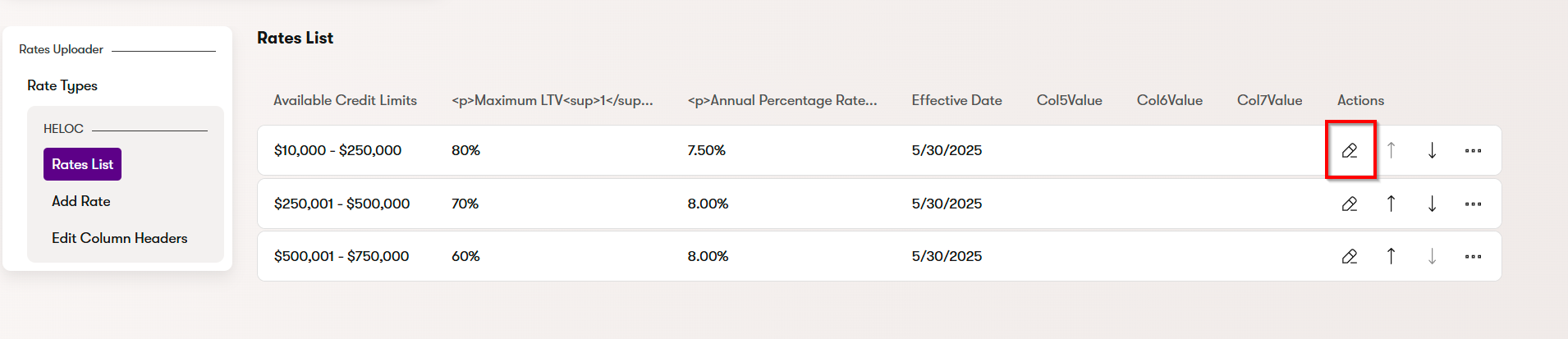
- To delete a row, click the three dots on the right and select Delete
- To add a row, Select "Add Rate" on the left:
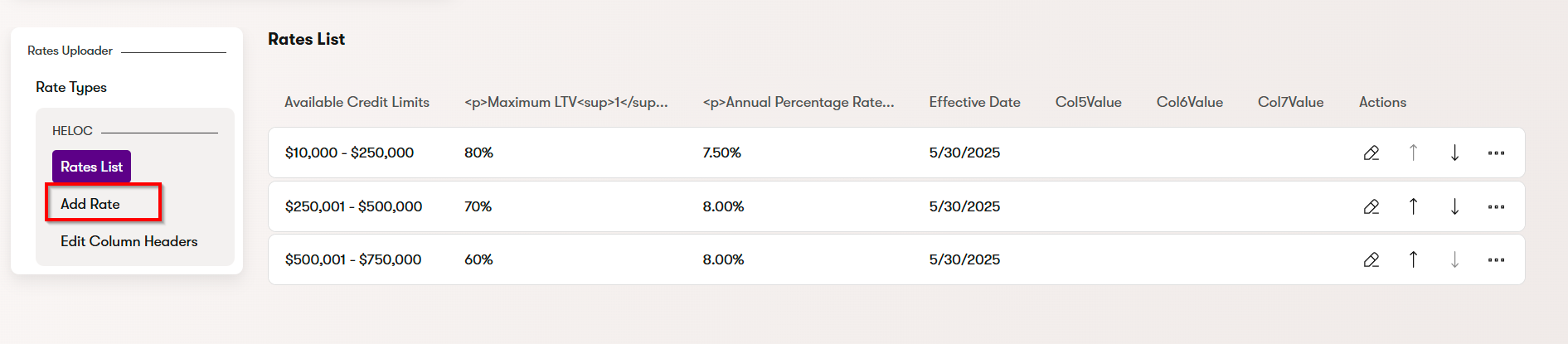
- Note: The new rate will appear at the bottom of the list. You can use the up and down arrow buttons on the right to reorder the list
- To edit the Column headers, or to add disclosure/disclaimer copy (Footer text) to the Table, click "Edit Column Headers" on the left:
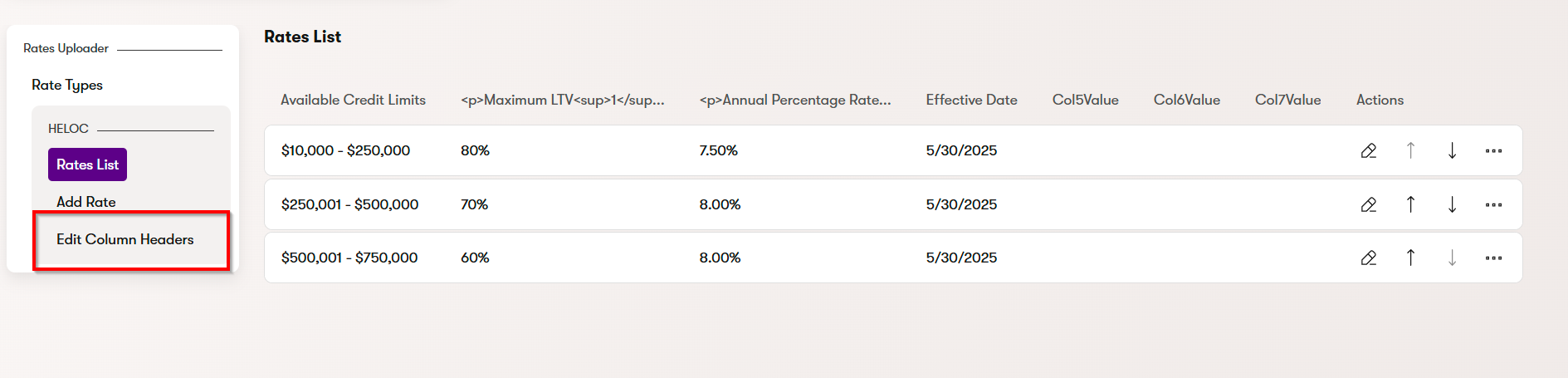


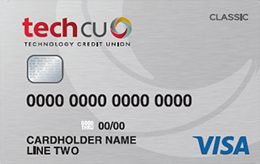
.png)