Home Page Hero Carousel
Technology Credit Union
Usage Instuctions
- Add the "Home Page Carousel" widget to your page
- Click the "+" icon to add your first slide
- Selected Page:Is used to select the page the slide will link to. You can also use fields on the source page to populate this widget:
- On the page you want to link to/pull content from, add content to these fields in the Content Tab on the right:
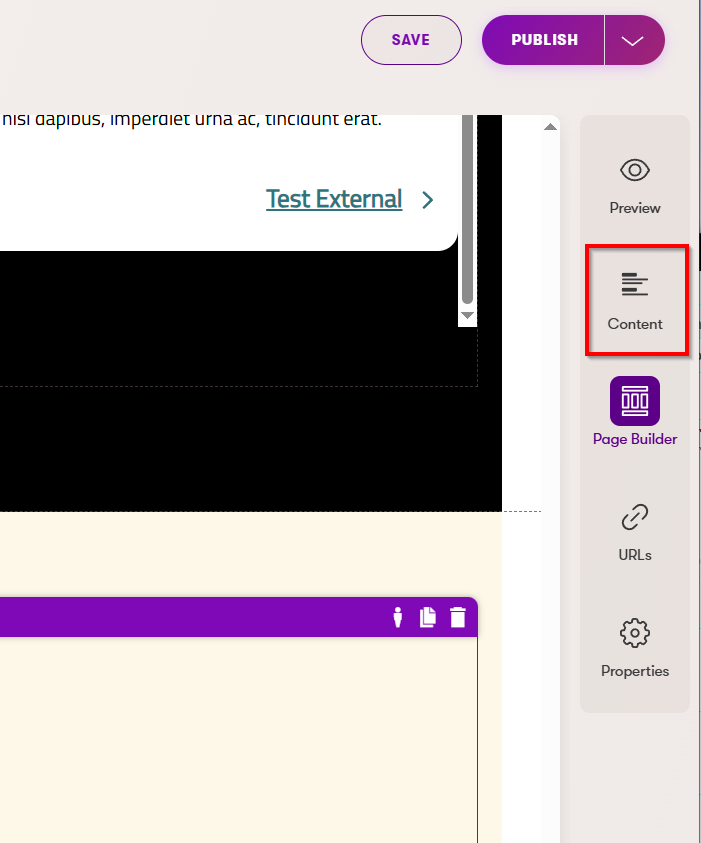
- Fill out the Listing Item fields:
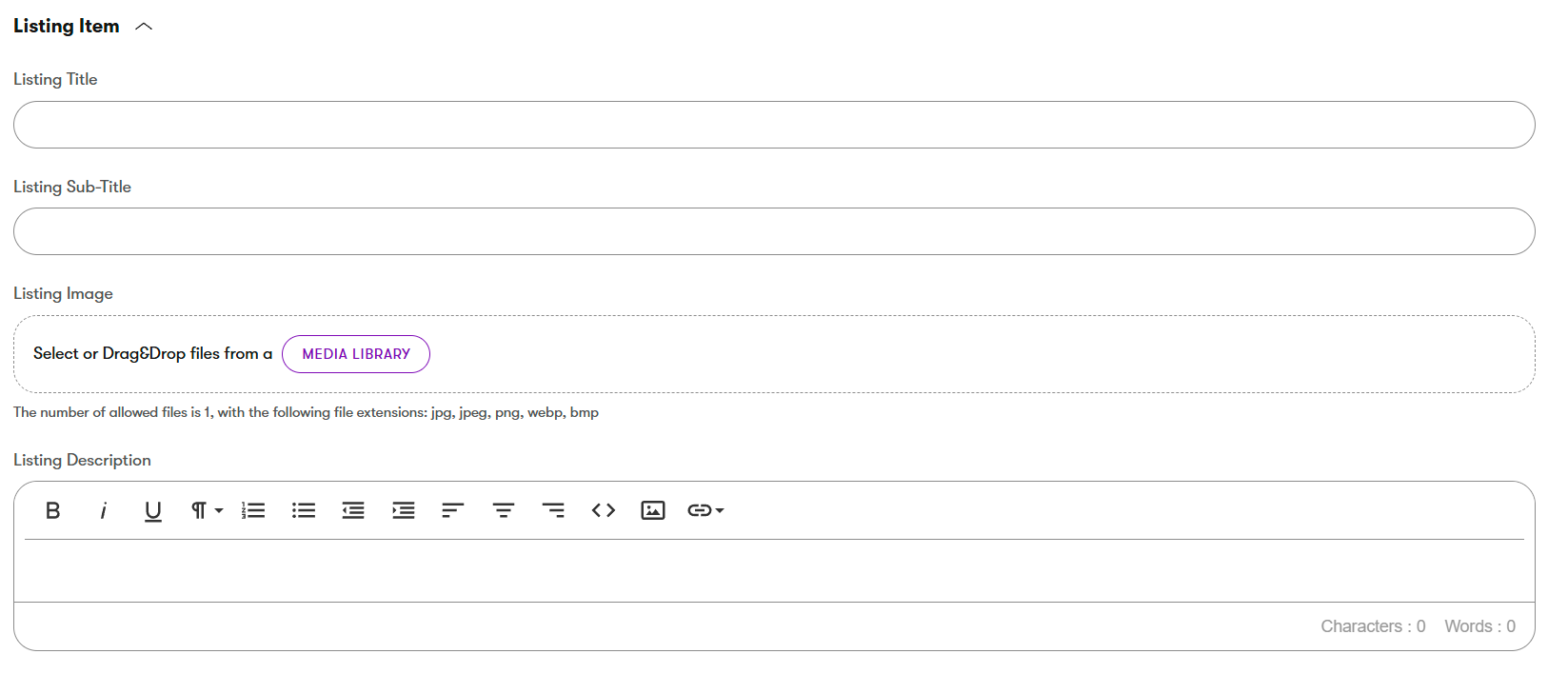
- In your Home Hero Carousel widget, click the Page icon to select your source page:

- Fill out the Listing Item fields:
- You can also just add content directly into the Card
- Hero Image
- 1068 x 750
- Imgix Settings: See Imgix information
- Background color: Enter a hex value without the "#"
- Text color: If a dark hex color is used for the background, use this to change the text color to white
- Hero Title: Rich text can be used here
- Secondary Text: Rich text can be used here
- URL: To be used if the card will link to an external site
- New Window: To be used if linking to an external site.
- This will trigger the "leaving Tech CU.com" popup unless the site linked to is on the excepted list
- Link Text:This is the text on the button
- Link Aria: Must be used if the button text gives no context. For example, if the button says "Learn More" then Link Aria text should say something like "Learn More About Texas Vehicle Loans"
- Hero Image
- On the page you want to link to/pull content from, add content to these fields in the Content Tab on the right:
Important Note: Due to the nature of the carousel widget, which uses Slick Slider, you will need to click the "Unslick" link to be able to edit existing slides or add, remove or rearrange slides.





2.jpg?format=auto&fit=crop&w=1068&h=750)
2.jpg?format=auto&fit=crop&w=604&h=678)





